Snowflake Tag Propagation Automation
Introduction
Snowflake Tag Propagation is an automation that allows you to sync DataHub Glossary Terms and Tags on both columns and tables back to Snowflake. This automation is available in DataHub Cloud (Acryl) only.
Capabilities
- Automatically Add DataHub Glossary Terms to Snowflake Tables and Columns
- Automatically Add DataHub Tags to Snowflake Tables and Columns
- Automatically Remove DataHub Glossary Terms and Tags from Snowflake Tables and Columns when they are removed in DataHub
Enabling Snowflake Tag Sync
- Navigate to Automations: Click on 'Govern' > 'Automations' in the navigation bar.

- Create An Automation: Click on 'Create' and select 'Snowflake Tag Propagation'.

- Configure Automation: Fill in the required fields to connect to Snowflake, along with the name, description, and category. Note that you can limit propagation based on specific Tags and Glossary Terms. If none are selected, then ALL Tags or Glossary Terms will be automatically propagated to Snowflake tables and columns. Finally, click 'Save and Run' to start the automation

Propagating for Existing Assets
You can back-fill historical data for existing assets to ensure that all existing column and table Tags and Glossary Terms are propagated to Snowflake. Note that it may take some time to complete the initial back-filling process, depending on the number of Snowflake assets you have.
To do so, navigate to the Automation you created in Step 3 above, click the 3-dot "More" menu

and then click "Initialize".
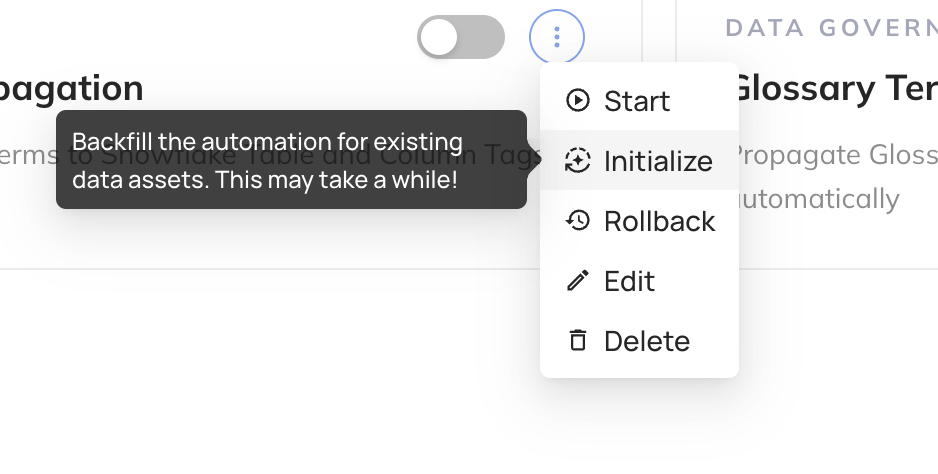
This one-time step will kick off the back-filling process for existing descriptions. If you only want to begin propagating descriptions going forward, you can skip this step.
Viewing Propagated Tags
You can view propagated Tags (and corresponding DataHub URNs) inside the Snowflake UI to confirm the automation is working as expected.
